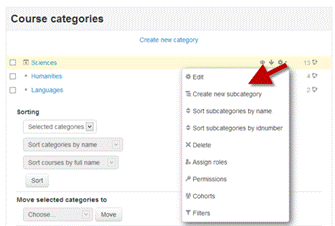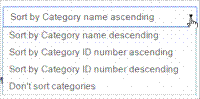Студопедия КАТЕГОРИИ: АвтоАвтоматизацияАрхитектураАстрономияАудитБиологияБухгалтерияВоенное делоГенетикаГеографияГеологияГосударствоДомЖурналистика и СМИИзобретательствоИностранные языкиИнформатикаИскусствоИсторияКомпьютерыКулинарияКультураЛексикологияЛитератураЛогикаМаркетингМатематикаМашиностроениеМедицинаМенеджментМеталлы и СваркаМеханикаМузыкаНаселениеОбразованиеОхрана безопасности жизниОхрана ТрудаПедагогикаПолитикаПравоПриборостроениеПрограммированиеПроизводствоПромышленностьПсихологияРадиоРегилияСвязьСоциологияСпортСтандартизацияСтроительствоТехнологииТорговляТуризмФизикаФизиологияФилософияФинансыХимияХозяйствоЦеннообразованиеЧерчениеЭкологияЭконометрикаЭкономикаЭлектроникаЮриспунденкция |
Editing or moving a category· You can edit the details of a course category by clicking the actions icon next to its name in Administration>Site administration>Courses>Manage courses and categories. and selecting 'Edit'. · You can move categories up or down by clicking the up/down arrow next to the category you wish to move. You can bulk move categories by checking the box to the left of their name and then by selecting from the dropdown 'Move selected categories to'
Adding sub-categories · You can make one category a subcategory of another by checking the box to the left of its name and then by selecting from the drop down menu 'Move selected categories to' You can create a new, empty sub-category by clicking the actions icon next to its name in Administration>Site administration>Courses>Manage courses and categories. and selecting 'Create new subcategory.' Hiding categories · Categories may be easily hidden or shown via Administration>Site administration>Courses>Manage courses and categories and clicking the 'eye' icon of the category you wish to hide. Hidden categories are only visible to site administrators or those with the capability to "view hidden courses". Sorting categories Categories may be sorted by ascending/descending names or ID numbers from Administration>Site administration>Courses>Manage courses and categories
Sorting categories Setting category depth You can limit the number of categories that are displayed in the front page 'List of Categories' or 'Combo List' from Administration>Site administration>Front page>Front page settings Deeper level categories will appear as links and the user can expand them. Control Tasks: 1. Add new courses called Computer Science and Chemistry. 2. Delete Chemistry course. Add some other courses (for example 10). 3. Sort all courses you added before by time created. 4. Upload a CSV file. Locate on your Moodle the course you wish to use as a template and make a note of its shortname. 5. Upload one or more courses. Fill their categories: shortname, fullname, idnumber. 6. Organize your courses by department. Be sure to test the organizational scheme with a few users before entering a large number of courses, to save time in moving them later. 7. Edit the details of a course category. Hide some of categories. 8. Create sub-category of a course. For example, you might have a category "Science" and wish to have sub-categories "Biology", "Chemistry" and "Physics". 9. Load some tests to check students with printing results at the end of the tests. 10. Organize all courses. Check the possibility to change easily each course and their categories.
LABORATORY EXERCISE №15 Topic 1: Installation and use of application programs in the professional sphere.
MATLAB for Engineers Install on a Single Computer Before You Begin To use this procedure, you must be an administrator for the license you select in the installer. Consider disabling anti-virus software and Internet security applications on your system during installation. These applications can slow the installation process or cause it to appear unresponsive (or to hang). If you do not have an Internet connection, download the product files as described in Download Products Without Installation . Then, copy the files to an accessible location or locate your MATLAB® DVDs. Then, install the products using a File Installation Key. For instructions, see Install Products with a File Installation Key. |
||
|
Последнее изменение этой страницы: 2018-04-12; просмотров: 588. stydopedya.ru не претендует на авторское право материалов, которые вылажены, но предоставляет бесплатный доступ к ним. В случае нарушения авторского права или персональных данных напишите сюда... |