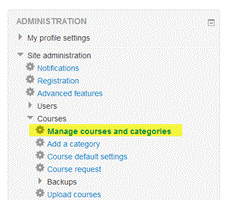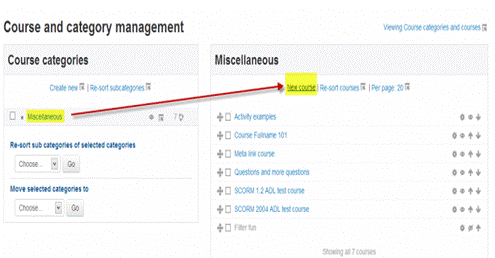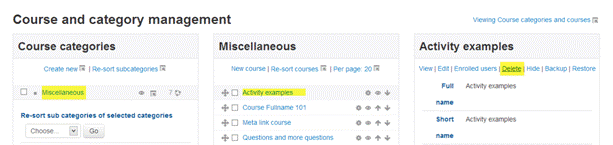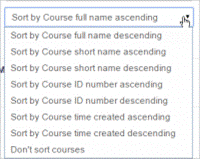Студопедия КАТЕГОРИИ: АвтоАвтоматизацияАрхитектураАстрономияАудитБиологияБухгалтерияВоенное делоГенетикаГеографияГеологияГосударствоДомЖурналистика и СМИИзобретательствоИностранные языкиИнформатикаИскусствоИсторияКомпьютерыКулинарияКультураЛексикологияЛитератураЛогикаМаркетингМатематикаМашиностроениеМедицинаМенеджментМеталлы и СваркаМеханикаМузыкаНаселениеОбразованиеОхрана безопасности жизниОхрана ТрудаПедагогикаПолитикаПравоПриборостроениеПрограммированиеПроизводствоПромышленностьПсихологияРадиоРегилияСвязьСоциологияСпортСтандартизацияСтроительствоТехнологииТорговляТуризмФизикаФизиологияФилософияФинансыХимияХозяйствоЦеннообразованиеЧерчениеЭкологияЭконометрикаЭкономикаЭлектроникаЮриспунденкция |
Development of structure and the maintenance of a lesson in the environment of remote learning. MoodlePurposes: Adding a new course Upload courses Course categories Install Moodle on your own server (requires a web server with PHP and a database) by downloading one of the following packages or obtaining Moodle via Git. Alternatively, try Moodle on your personal computer with an installer package which includes all other software required to make it run (Apache, MySQL and PHP). https://download.moodle.org/releases/latest/ - link to download MOODLE 1. Adding a course To add a course: · Go to Administration>Site Administration>Courses>Manage courses and categories
· Click on the category where you want your course to be. · Click the "New course" link · Enter the course settings, and then choose either to "Save and return" to go back to your course, or "Save and display" to go to the next screen.
· On the next screen,if you have chosen "Save and display", choose your students/teachers to assign to the course. Deleting a course To delete a course (as an admin or manager): 1. Go to Administration > Site Administration > Courses > Manage courses and categories 2. Click the course's category and click the course in the screen on the right. 3. Click the Delete link.
You can delete multiple courses by: · Creating a new (temporary) category. You can name it "To be deleted". · Select and move the "About to be deleted" courses to that category ("To be deleted"). · Delete the category ("To be deleted") and choose "Delete ALL - cannot be undone". There is no user interface for course creators to delete courses they have created; however they can do so by editing the URL of the course from http://yourmoodlesite.net/course/view.php?id=N to http://yourmoodlesite.net/course/delete.php?id=N (replacing 'view' with 'delete'). Sorting courses Administration>Site administration>Courses>Manage courses and categories Courses may be sorted by ascending/descending and by time created. Sorting courses Course requests Administration > Site administration > Courses > Course request. A 'Request a new course' button will then appear on the 'All courses' page. The All courses page can be accessed via a link in the Courses block. Bulk course creation 1. Go to Administration > Site Administration > Courses > Upload courses. 2. Upload a CSV file either by dragging and dropping or using the button to select from the File picker. 3. Select your import options and click Preview. If the settings are acceptable, click Upload. Course templates Administration>Site Administration>Courses>Upload courses to specify a course and settings to use as template for future courses. Default blocks for new courses can also be configured in config.php. |
||||||||
|
Последнее изменение этой страницы: 2018-04-12; просмотров: 1218. stydopedya.ru не претендует на авторское право материалов, которые вылажены, но предоставляет бесплатный доступ к ним. В случае нарушения авторского права или персональных данных напишите сюда... |